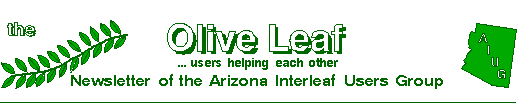
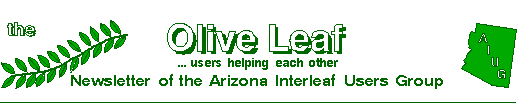
Q: Sometimes, when "Current Page" is selected for printing,
I get the previous page instead.
A: Known bug. This happens when the cursor is in a micro-document or a table.
Move the cursor to the top of the page before accessing the print menu.
Q: Turning on the "Text Undo" in the Profile Tool caused a
multitude of different problems, especially in tables.
A: Known bug. Interleaf recommends not turning on "Text Undo."
Q: The Image Editor window always opens in the upper left corner,
regardless of where the pointer was when props was invoked. Interleaf 4.0
used to open scrolled to where the pointer was.
A: Interleaf says this feature was removed by customer request, but
has been reinstated. When reinstatement will occur is not yet known, but
it will not be 5.3.
Q: With underline on and the space bar used to make a line, the line
is not visible until a non-space character is entered.
A: Known bug, corrected in 5.3. Meanwhile, use the underscore key
instead (Shift -).
Q: After having created a poly, it would not fill.
A: Known bug. Interleaf informed us that an object cannot be filled
while in the zoom mode. The object can be created in zoom, then reset and
filled, then zoom can be activated again. This problem will most likely
be resolved in the next version.
Q: Cannot find the command in the Lisp Manual to adjust the thickness
of the revision bar. We require a thinner line.
A: To set the revision bar width and placement, follow this procedure:
On your desktop, use the pull-down menu and choose Create->Misc->Lisp.
Open the lisp icon to "Edit" and enter the following lines:
(require "text-props-setup")
(doc-text-props-setup
:rev-bar-width 25504
:rev-bar-offset 127522)
Save and close the lisp icon, then select it. From the menu choose Custom->Load.
Cut and paste the icon into the System5/Custom/Profile to have it automatically load
at start-up.
Pat McMenimen
America West Airlines, Phoenix
File license.dat contains the "floating" license password(s) and a description which identifies the active Interleaf packages.
Unlike TPS 4, the floating license code(s) of Interleaf 5 are case sensitive. While it may be possible to enter the site, filter and language passwords without regard to case, the "hot line" recommends entering all of these exactly as they are delivered from Interleaf.
If your site has more than one combination of options, a menu shows at start-up. The site administrator can create a new file, inlnames, in the license directory to provide more meaningful menu selections.
Using the existing file inlnames-french as a guide, keep the names in the left-most column the same and place whatever you want on the menu in the right column (with no spaces).
The license server keeps a record of Interleaf use in file /usr/adm/license.log on the server node. Since this file continues to grow with each use, an administrator may need to monitor its size and purge it when it becomes too large.
Dave Eaton